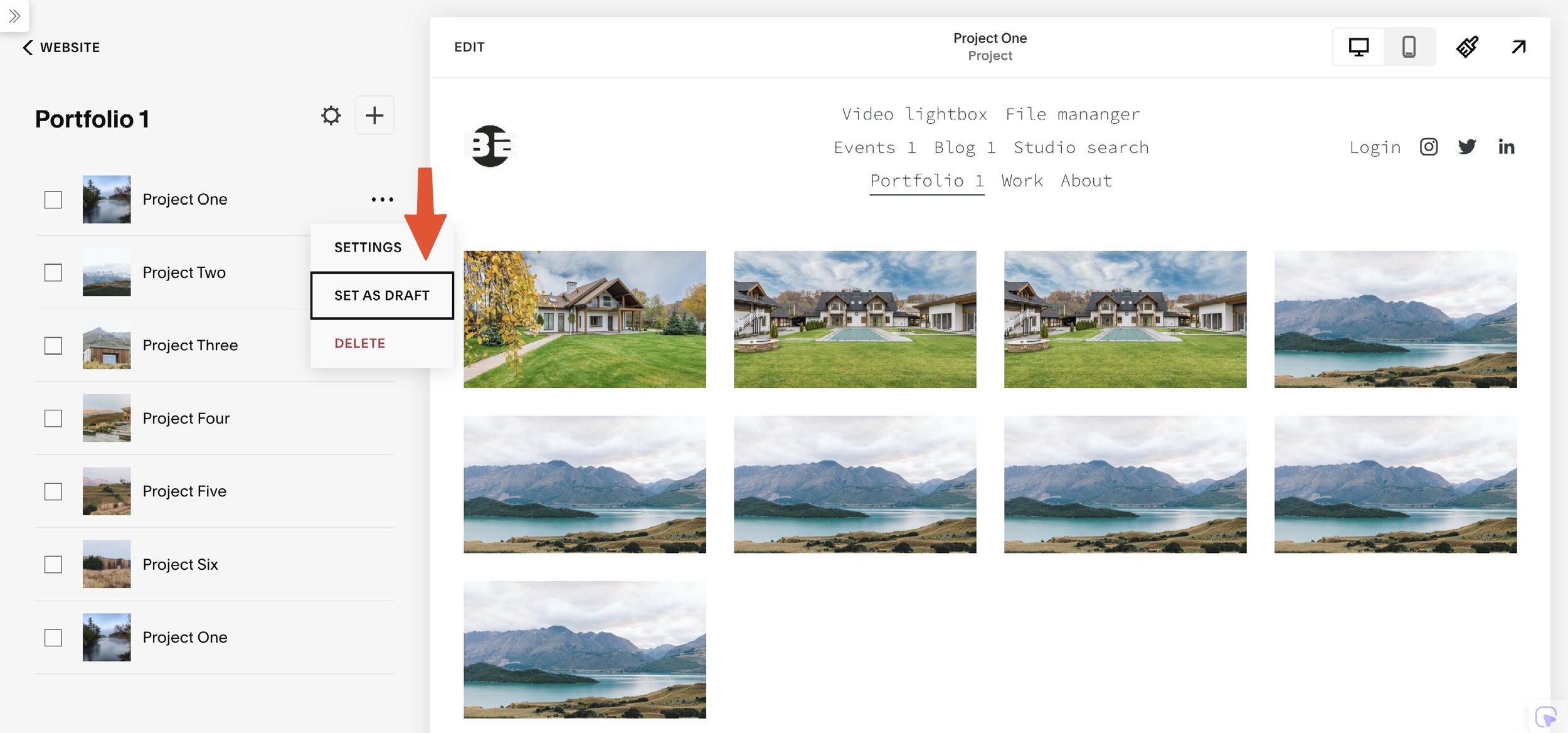How to set Squarespace Portfolio project as Draft
This post is a collaboration with BeyondSpace.studio
Squarespace Portfolio is an incredible tool for showcasing your creative work, but there’s one glaring limitation: there’s no built-in draft mode for Portfolio projects. This can be frustrating if you want to hide unfinished projects from public view while still working on them.
For creators and businesses, maintaining a polished and professional portfolio is crucial. Without a draft mode, you’re left with limited options to keep incomplete work under wraps. But don’t worry—there’s a solution! Draftify Portfolio from Beyondspace offers a simple way to manage your portfolio drafts and ensure only finalized projects are visible.
Introducing Draftify Portfolio
Draftify Portfolio enables you to hide Portfolio items while you edit, ensuring they don’t appear on your live site until they’re ready. Say goodbye to awkward half-finished projects cluttering your professional portfolio.
Here’s how you can take control of your Portfolio with ease:
Step-by-step tutorial
Step 1: Install Ground Control
Draftify Portfolio is available through the Ground Control plugin. Install it to unlock the ability to manage draft and published states for your Portfolio projects.
Step 2: Create and Manage Portfolio Items
After installing Ground Control, follow these steps:
Create a new Portfolio project as usual.
Click the three-dot menu icon next to your project in the Portfolio manager.
Use the new options:
Set as Draft: Hides the Portfolio project from public view.
Set as Published: Makes the project live and visible.
Turn Portfolio project to draft
Draft vs. Published Portfolio Projects
Draft Mode:
Portfolio items are hidden from visitors.
Draft items won’t appear in Portfolio collection pages, including Grid or Hover layouts.
Draft items will be hidden from Portfolio page’s pagination, next published projects will be displayed instead
URLs for draft items will return a 404 page if accessed.
Published Mode:
Projects are fully visible on your site.
Accessible through their URLs and appear in all Portfolio collection displays.
Redirecting 404 Pages for Drafted Items
To maintain a seamless user experience, redirect the URLs of drafted projects to your main Portfolio page. Here’s how:
Navigate to Settings > Developer Tools > URL Mappings in Squarespace.
Add the following line, replacing
your-portfoliowith your Portfolio’s actual slug:
This ensures visitors attempting to access a drafted project are redirected to the main Portfolio page instead of encountering a 404 error — especially useful when you’re editing an indexed project.
Conclusion
Using the Ground Control plugin simplifies managing your Squarespace portfolio by allowing you to set projects as drafts easily. This feature is particularly useful for creatives who want to work on projects privately before showcasing them publicly. For additional details, refer to resources such as the Draftify Portfolio for comprehensive instructions and support